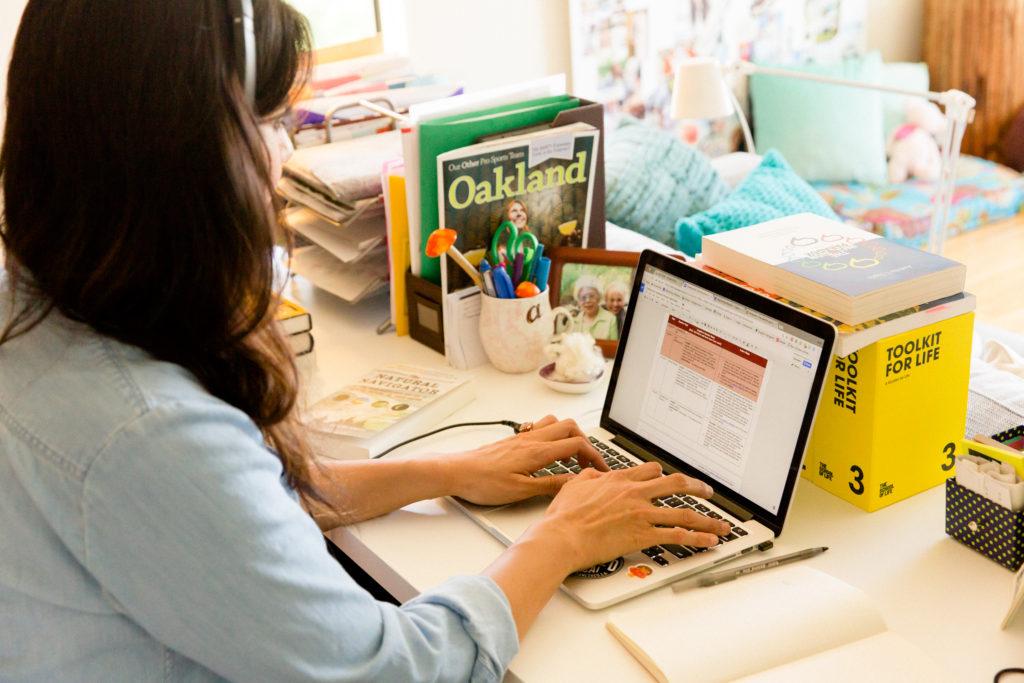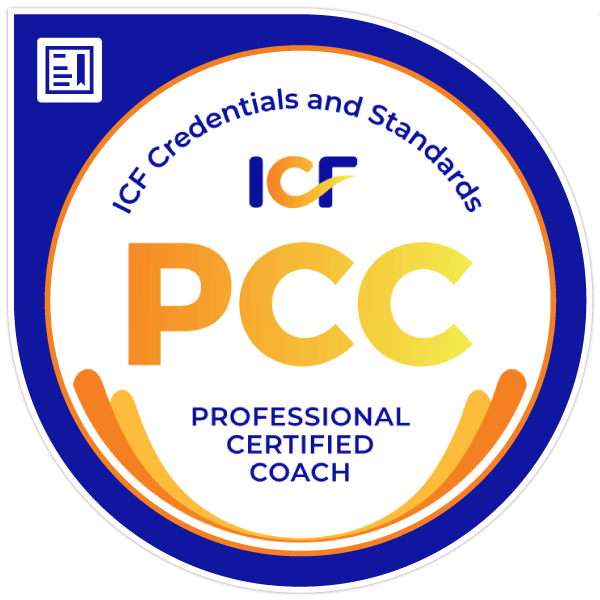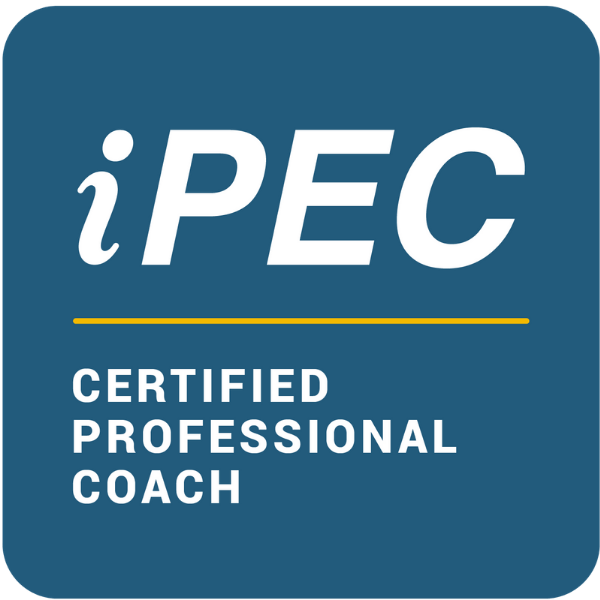Many of my clients, colleagues, and friends just got thrown into the world of online, remote facilitation given the coronavirus situation and are racing to get up to speed on how to make their meetings, learning experiences, and online interactions fruitful fast.
First off, I just want to acknowledge that getting thrust into a new workspace unexpectedly that you likely need to learn how to navigate as you are trying to get your day to day work done and while also managing myriad personal and professional stressors, is not the most ideal or fun situation. So I invite you to:
1. Take a deep breath. It’s okay – online facilitation is skill, and you can learn it. You will learn it because circumstances are calling for it, and you will meet them. You are a creative and resourceful being.
2. Give yourself permission to get a little bit less done a little bit less efficiently over the next couple of weeks as you learn this new skill and adjust to working in a virtual space. You are competent. You are capable. You are also not a genie or a superhero, and it’s okay to not be perfect at this immediately. I share this as a recovering perfectionist. 🙂
As a professional experience designer, facilitator, and coach, I love connecting with people face to face and so was a bit skeptical of moving online. I feared that I’d lose connection with people and that it would be hard to lead a meeting or a learning experience virtually. But I did it, because I believe virtual meeting and online learning is inevitable given the world in which we live. And I won’t lie, I still like in person gatherings best, but I’ve also learned some tricks of the trade that have helped me lead virtual experiences that people have called “useful,” “productive,” “not awkward” and even at times “fun.” 🙂
You can too.
So here are a few tips to get you started with online facilitation amidst the craziness of now:
TIP #1: Choose a platform that works for you. I won’t go into a ton of detail here, except to say that there are a lot of different options for videoconferencing out there, and you can check out reviews of some of the top options here. While most platforms have similar basic features like video, chat, & phone conference lines, the user interfaces, integration with other programs, quality of sound & video, customer support, etc. vary widely, so do a little research. For me, I love Zoom – I discovered them way back in the day before everyone knew about them. I had a delightful experience, both with their product, which I found so much easier to use than any other platform I’d tried, and their customer service team. They were literally the first tech product I ever waxed lyrical about to my friends, and all these years later, I’m still loving them.
TIP #2: Learn the basics of the platform before using it. Every online conferencing platform I’ve ever seen has some sort of free user education support. This might come in the form of a free “basics class,” a frequently asked questions section, or a series of start up webinars and troubleshooting guides. Most platforms use some sort of video to model using their product, which is great for “seeing” how to use the product (vs. just reading about it). Frankly, I’m not a person who really like training manuals, and I know I have a tendency to skip reading the directions and just get on about the business of using stuff. In this case, I highly recommend you don’t follow my lead here. Take 30 minutes and learn the basics of your platform before you start using it. This will help you feel more confident, eliminate minor tech challenges, aid you in answering other people’s questions, etc.
TIP #3: Send out conferencing info in advance & ask people to login early. Include dial in and web links in invites. If you don’t use invites or don’t feel confident in adding dial in info, send out an email with the login instructions. Ask people to people to login 5-10 min before the meeting starts to confirm tech works and to troubleshoot. This means if you are leading a meeting, plan to login 10-15 minutes before you’ve asked others to do so. This also means blocking additional time on your calendar and on other people’s calendar for a meeting. For example, if you’re leading a 45 minute meeting, schedule 60 minutes for yourself/others. Don’t skimp on this buffer time at the beginning of learning a new platform. It’s tempting to, but if tech malfunctions big time and you just get started solving it when the meeting starts, you will lose a bunch of time, and productivity will go down.
TIP #4: Have a tech savvy person on hand to support with troubleshooting during the meeting. Sometimes tech goes down during a virtual meeting – someone drops off and can’t log back on, someone gets pushed out of a small group conference room, sound doesn’t work, etc. This is just life…and especially now, with video conferencing platforms experiencing unprecedented volumes of users. Assume this will happen at some point, and have a plan for it by assigning someone (ideally with some knowledge of your online conferencing platform) to support during the meeting. This way, you can keep facilitating and not lose group engagement, and the person who is having tech challenges can get their needs met too.
TIP #5: Tee up all documents on your computer before the meeting starts. If you plan to reference documents or web pages during your meeting, make sure you have opened and teed them up on your computer before you start. If you’re dealing with webpages, open a new browser window and preload all of the web pages (especially ones with video) that you’ll be showing in tabs so you can easily click to view them. If you are using documents, organize them neatly in windows on your computer so you can easily access them when you need to. Nothing sucks time in a meeting more than looking for your stuff, waiting on it to load, or trying to figure out how to pivot when something doesn’t load or can’t be located.
TIP #6: Set ground rules for engagement and give rationale. In an online space it can be harder to read people’s engagement levels and for people to know exactly when and how to engage. Thus you will likely have to explicitly agree to do things as a group that you might not do when meeting in person. Call this out for participants so they are aware of this reality. Then set some ground rules that help your group engage well virtually. Sample ground rules might include: Keep your video on at all times. Make sure we can see your face in the camera (and not your cat). Mute yourself when you aren’t speaking. Raise your hand so we can see when you have something to share. Put questions in the chat box. Put your phone away. If the facilitator asks a question, chat your answer in or verbally respond with a yes or no so that we have a read on where everyone is at. Consider crowdsourcing ground rules so others start thinking about what will make the meeting productive and take ownership for engaging well. Make sure you give rationale for why rules of engagement are necessary so they don’t feel dictatorial or out of left field.
TIP #7: Make visuals of your agendas and take notes so participants can track with you. It can be hard to track what people are saying in any meeting and particularly in an online one, so create a simple visual of the agenda for your time (using a Word doc or a Google doc) and post it up on the screen in the virtual conference room. I usually open a Google doc and make a two column chart. In the left column, I have the agenda items and tasks to complete during the meeting. In the right column, I take notes as we go along so I’m capturing what people are saying. I share my screen so everyone can track where we are as the meeting progresses and jump in if I accidentally miss or skip something. Pro tip – put the link to the Google doc with the notes and agenda into your meeting invite so everyone can access it on their computer.
TIP #8: Prepare by thinking about how you want people to engage during different parts of your meeting. It’s much harder to successfully “wing it” on a virtual call than it is in person. You have less visual cues from people. People are farther away from you. It’s easier for participants’ attention to be drawn to other things. So as you prepare for your meetings, don’t just think about what you want to cover, think about how you will engage people in different sections. It’s very boring for people to sit for hours on calls where they just passively listen to other people talk. So think about how you can keep uploads and downloads short and succinct (for example, put 30 second time limits on them). If you want the team to brainstorm ideas or solutions with you, think in advance about how you want them to do that – chat ideas into the chat box? Write them in a shared Google doc? Take 1 minute to jot their ideas down and then do a round robin share out? The possibilities are endless…if you take time to think about them in advance.
TIP #9: Open and close with rituals that ground people. It’s a stressful time right now. People’s hearts and minds are all over the place, and it can be tempting either to jump right into business with no acknowledgement of where people are at or to spend half your meeting checking in. I’ve seen both things happen a lot in the last week. I recommend coming up with some sort of ritual that helps open up the space and give people a chance to get present and focused and a ritual that helps you land your time. I have one client who is starting and ending each virtual meeting with one minute of silent meditation – the group closes its eyes and breaths together. Another client is beginning and ending with a gratitude share. I tend to do a weather check at the beginning of each call – what’s your internal weather right now? People share a no more than 20 second reflection on how they are feeling so we all kind of know where each other is at. I end with a one word check out – share one word that describes how you are leaving our time. Again, another quick pulse check so our group knows where people are emotionally and can follow up as necessary. I recommend that you use your discretion and strategic thinking here. Consider that if people are having a lot of meetings in general or a lot with you that they might not want to have a long drawn out emotional check in each time they hop on video conferences; it can get repetitive. That being said, if they don’t meet that frequently, or this is the first meeting of the day, or the first time you’ve seen each other in awhile, a slightly longer check in might be useful.
TIP #10: Use the chat feature to encourage everyone to participate. Since it can be harder to read people, see who has a question, get people’s responses when in a virtual space, use the chat box to encourage participation. For example, if I’m going to be sharing information on a virtual meeting for a while, I ask participants to write questions as they come up into the chat box so I can respond at the end. This prevents people from trying to jump in on me talking or missing having their question answered because I couldn’t see that they had one. If I want to crowdsource ideas and I want to make sure everyone’s voice is heard, I’ll pose a question then say: “Take 2 minutes to chat your ideas into the chat box.” I’ll look at them, share themes, ask clarifying questions, etc. I get a lot of ideas from a lot of people. They are actively rather than passively engaged in the meeting, we don’t take up a lot of extra time with one or two people excessively explaining their ideas, etc. It’s a win-win for all. There are LOTS of ways to use the chat box, and doing so can really increase engagement and efficiency in an online space.
TIP #11: Give clear and explicit directions around participation. Normal cues that we might use to read people’s responses and levels of engagement when we are facilitating in person sometimes don’t give us the same information on virtual calls. For example, a lot of times when I’m facilitating in person, I can discern quite a bit about engagement based on people’s degree eye contact with me. But on a virtual call, I can’t use eye contact to read engagement in the same way – sometimes people’s cameras or screens don’t show me their eyes, or they have a notebook in front of them and are writing notes so I see them looking down. If I’m facilitating in person and I ask a question and you can hear a pin drop in response, I’m usually pretty certain something’s off – people didn’t understand my question, I offended someone, etc. In a virtual conversation, if I ask a question and I hear a pin drop, I’ve learned that often that is because people might be wondering how to share, whether they should share, whether they are going to talk over someone in sharing, etc. A lot of time, silence is the product of lack of clarity about how to engage due to the forum. So, in virtual spaces, I recommend you be really clear and explicit about how you want participants to engage. This might sound like: “In a second I’m going to pose a question that I’d like us to brainstorm around. Please take a second to read it, then chat 2-3 ideas you have in the chat box. Afterwards, we’ll talk about themes.” Or “Given that we’re on Zoom and it’s hard for me to read everyone’s reaction, I’m going to go down my list and call on each team member – if you have something to add, please share it, if not, just say pass.” You may not be used to giving such explicit directions, so this is an area that particularly at the beginning you might want to dedicate extra planning time to – write your directions out, check them for explicitness, then read them if you have to during the meeting until you get good enough to improv.
TIP #12: Record your meeting for those who missed it. Most platforms give you the option of recording your meeting. This is a great feature to use if you have someone who will miss the meeting. You can send them a link to the virtual experience after it’s over, and they can use this as a catchup tool.
TIP #13: Write down action steps at the end of a meeting, then send them out after to participants. So often online meetings just kind of end abruptly, and there isn’t a lot of clarity around what the next steps are. I recommend having a log for your meetings – essentially a Google doc where you note the date of the meeting, the participant names, and any action steps that are coming out of the time you’ve spent together. Pull it up on your computer 5 minutes before the meeting is over, screen share, and write everything down so people can see it. When you send your followup email post meeting, you can copy and paste the action steps, include the link to your recorded meeting, and any resource links and BAM! you’re good to go. Great followup and accountability.
TIP #14: Plan for things to take longer in the beginning. I cannot stress this enough – build in buffer time for yourself when you are first leading online experiences. This means give yourself more prep time for the meeting than you usually would – to create visuals, think through your agenda, plan your user experience, and familiarize yourself with your tech. This means scheduling a tech tee up block on your calendar 15 min before your meeting starts where you login to your virtual conference space, make sure your sound and video works, share your screen or documents so people can see them when they enter, and are on hand to support others as they login. You have to go slow to go fast when learning a new skill – a few extra minutes for the next couple of weeks will be worth their weight in gold on many fronts now and in the long run. You’ll create a better meeting experience for your teams and customers and for yourself.
Like a lot of things in life, virtual facilitation is a skill…and you can learn it over time, with some effort and intentionally. Whether you’re an absolute first timer, a relative novice, or simply someone who wants to become better at leading online experiences, you very much can…even and especially in this moment where you may have been thrust online pretty much full time. Take it one day at a time. Be patient and compassionate with yourself when you’re imperfect. You will get there. I’m cheering you on!
Want to learn more about how change works and how to strengthen your ability to work through change and transition? Check out Find My Way Forward, my latest online course.